SimplyCam V3. Documentation
- SimplyCam V3
- Interface
- Toolbars
- Vectorization
- Settings
- Toolpath Manager
- Mill Toolpaths
- Laser, Plasma, Waterjet Toolpaths
- Lathe Toolpaths
- Mill tutorials
- Laser, Plasma, WaterJet tutorials
- Lathe tutorials
Laser, Plasma, WaterJet Settings
This dialog allows you to define the technological parameters of the tool that will be used in toolpath.
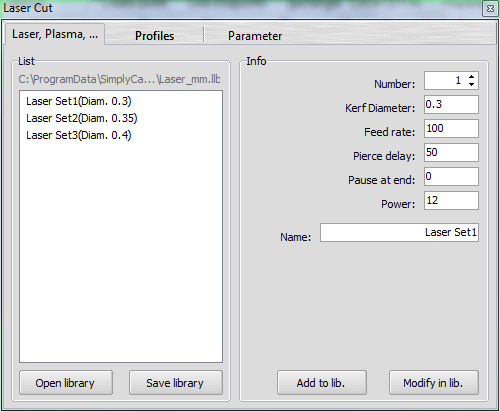
Tools List section
This dialog box list all tools in the current tool library.
By clicking on a tool in this list, the associated parameters with it are displayed in the right section.
Delete (Right-click on the tool)
The Delete menu item removes the selected tool from the current list. You must use the "Save Library" button to update the external file.
Drag-and-drop tool
Click, drag to another location and release to sort the list to your liking. You must use the "Save Library" button to update the external file.
Open Library
The button "Load Library" allows you to select a new tools library.
Save library
The "Save the Library" button allows you to save the current list of tools, in an external file that can have the same name or different name.
Tool Info section
These are the current values that will be used to create the machining. These parameters directly affect the G-code generated by the postprocessor.
Tool Number
This value set the number of the tool used in the processing.
More operations, with different tool numbers, produce the G-Code file, instructions for tool change (eg T3 M06).
Kerf Diameter
This value sets the diameter that SimplyCam uses to calculate the toolpaths and tool compensation.
Normalmente SimplyCam calcola questo valore in giri/min (RPM) e produce nel file G-Code l'istruzione S (es: S3000)
Feed rate
This value controls the velocity (usually expressed in millimeters / minute or inches / minute) of feed to the X and Y axes.
Pierce delay
Enter the delay time here.
Pause at end
Enter the pause time here.
Power
Set the power level, if your Cnc has the power control by GCode.
Name
This field allows you to assign an alphanumeric string to identify the tool.
Add to Library
By pressing this button, the current tool and its parameters is added to the tools list on the left.
You must use the "Save Library" button to update the external file.
Modify in Library
By pressing this button, the current tool and its parameters, is amended in the tool list on the left.
You must use the "Save Library" button to update the external file.
Copyright ©2015 MR-Soft - SimplyCam version 3.0.6 - Help file built on 12/08/2015
